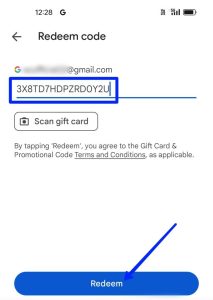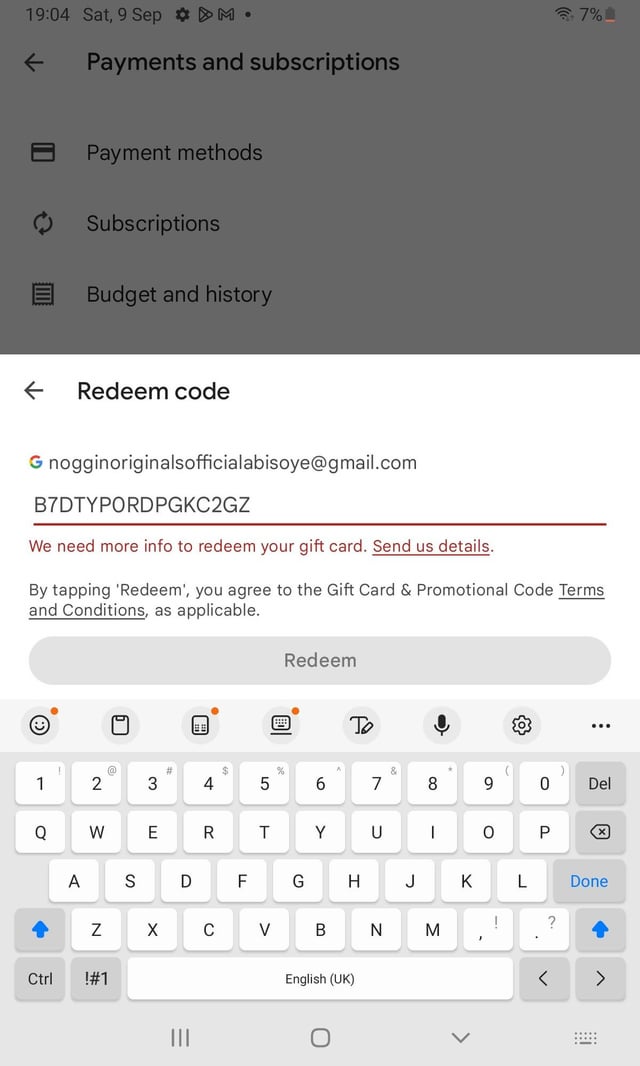
If your Google Play Gift Card is not working, first verify the card’s activation and balance. Next, ensure you’re entering the code correctly.
Google Play Gift Cards are a popular choice for accessing a wide range of content on the Google Play Store, from apps and games to books and movies. Yet, encountering issues with these gift cards can be frustrating. Whether it’s a problem with redemption, an error message, or the card not being recognized, several steps can help rectify the situation.
This guide aims to provide a straightforward approach to troubleshooting common issues with Google Play Gift Cards. By checking the card’s activation status, ensuring the correct entry of the code, and considering other key factors, users can often quickly resolve these problems and get back to enjoying their digital content.
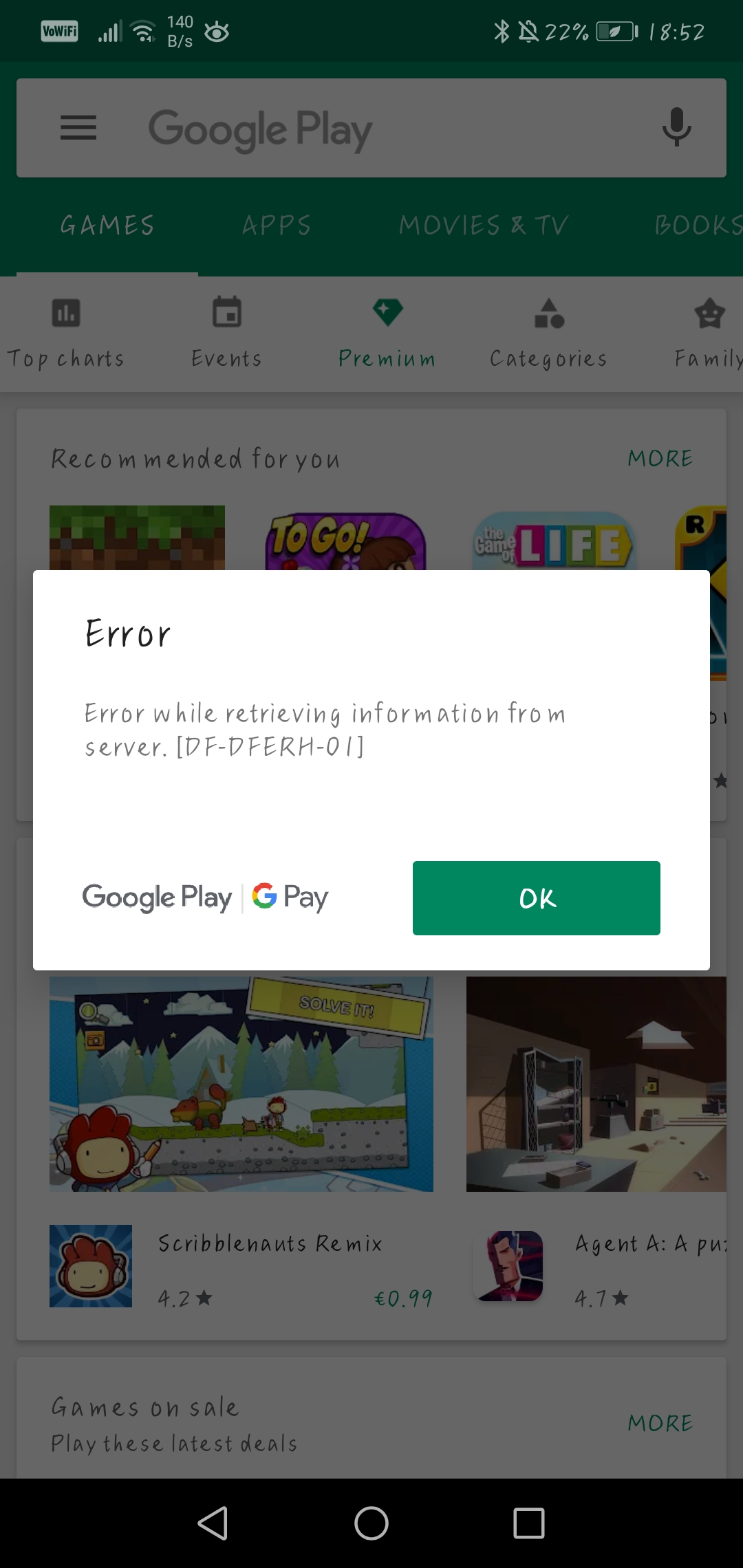
Credit: support.google.com
Introduction To Google Play Gift Card Issues
Google Play Gift Cards offer a world of convenience. They let users enjoy apps, games, music, and more. Yet, sometimes, these cards don’t work as expected. This can lead to disappointment and confusion. Users may face errors when redeeming or using their cards. This guide aims to troubleshoot these common issues.
Common Frustrations With Non-working Gift Cards
Users often encounter a few typical problems with their Google Play Gift Cards:
- Invalid Code: The code entered does not work.
- Redemption Errors: Messages appear stating the card can’t be redeemed.
- Balance Not Updating: The account balance remains the same after code entry.
Purpose Of The Article
This article provides help for fixing Google Play Gift Card issues. Clear steps guide users through each problem. The goal is to ensure a smooth experience with Google Play Gift Cards.
Credit: www.reddit.com
Verifying The Gift Card And Account
Verifying the Gift Card and Account is a crucial step. This ensures your Google Play gift card works without issues. Let’s guide you through key checks.
Ensuring Correct Input Of Gift Card Codes
Gift card codes are long and easy to mistype. Follow these steps:
- Look at the code closely. Check every letter and number.
- Enter the code carefully. Double-check each part.
- If it fails, try again. Sometimes, errors happen.
Codes must match exactly. Even one wrong character can cause errors.
Checking Account Region And Compatibility
Google Play gift cards are region-specific. They work only in certain areas.
- Check the card’s region. It must match your Google Play account.
- Change your account region if needed. This requires proof of a new address.
Remember, changing regions can affect your available apps and content.
Internet Connection Troubleshooting
If your Google Play Gift Card isn’t working, don’t worry. First, check your internet connection. A strong connection is vital. Let’s troubleshoot together.
Evaluating The Stability Of Your Internet Connection
Start by checking if your internet works on other devices. Slow or unstable connections often cause gift card errors. Use these steps:
- Check if other websites load quickly.
- Try streaming a video to test speed.
- Look at the Wi-Fi icon for signal strength.
If only your phone struggles, the issue might be there. If everything is slow, the problem is with the internet.
Resolving Connectivity Issues
Let’s fix those internet problems. Follow these tips:
- Restart your router and device.
- Move closer to the Wi-Fi source.
- Disconnect other devices using Wi-Fi.
- Use mobile data if Wi-Fi fails.
- Call your service provider if trouble continues.
Once you have a stable connection, try the gift card again. Still stuck? Contact Google Play Support for help.
Google Play Store App Solutions
Is your Google Play gift card not working? It’s frustrating, but don’t worry. Solutions are at hand that can help fix common issues with the Google Play Store app. Try these steps to get back to enjoying your content quickly.
Clearing The Cache And Data Of The Play Store App
Sometimes, the Play Store app needs a fresh start. Clearing the cache and data can do just that. Follow these simple steps:
- Open your device’s Settings app.
- Tap on Apps & notifications.
- Find and select the Google Play Store.
- Choose Storage & cache.
- Hit Clear Cache then Clear Storage.
This action removes temporary files that may be causing problems.
Updating The Google Play Store App
Running an old version of the Play Store app can lead to issues. Ensure you have the latest version by updating the app:
- Open the Google Play Store app.
- Tap the profile icon at the top right.
- Select Settings.
- Tap About then Update Play Store.
Updates bring improvements and fixes. Your gift card should work after an update.
Device-related Solutions
Are you having trouble with your Google Play Gift Card? Don’t worry! Often, the issue lies within your device. Let’s explore some device-related solutions to get your gift card working again.
Restarting The Device
First, try restarting your device. This simple step can fix many problems. Follow these steps:
- Press and hold the power button.
- Select ‘Restart’ or ‘Reboot’.
- Wait for the device to power back on.
After restarting, try using your gift card again.
Checking For System Updates
Outdated software can cause issues. Ensure your device’s system is up-to-date. Here’s how:
- Go to Settings.
- Tap ‘System’.
- Select ‘System Update’.
- If an update is available, tap ‘Download and Install’.
Updating may take some time. Make sure your device is connected to Wi-Fi. After updating, check if the gift card works.
Redemption Errors And Solutions
Google Play Gift Cards are popular for easy gifting. Sometimes, you might face trouble redeeming them. Let’s explore common issues and how to fix them.
Addressing Common Redemption Error Messages
Encountering error messages can be frustrating. Here’s what to do:
- Check the code: Ensure there are no mistakes when entering the gift card code.
- Code visibility: Scratch gently. Ensure the code is visible.
- Correct account: Redeem the card with the correct Google account.
- Regional restrictions: Some cards work only in certain countries.
When To Wait Before Retrying
Sometimes, patience is key. Here’s when to wait:
| Error Type | Waiting Period |
|---|---|
| Server issues | 15-30 minutes |
| High traffic | 30-60 minutes |
| Payment processing | Up to 24 hours |
Recheck your internet connection during this time. If issues persist, contact support.
Contacting Google Support
When your Google Play Gift Card fails, it can be frustrating. But don’t worry! Google Support is there to help. Follow these steps to get assistance and solve the issue quickly.
How To Reach Out For Help
Getting in touch with Google Support is easy. Here’s what to do:
- Visit the Google Play Help Center online.
- Select ‘Contact Us’ at the top right corner.
- Choose ‘Google Play’ and the issue related to your gift card.
- Opt for email, chat, or a callback for support.
Information To Prepare Before Contacting Support
Before you reach out, gather the following information:
| Information Type | Details Needed |
|---|---|
| Gift Card Code | The 16-digit code on the back of the card. |
| Purchase Receipt | If available, include date and place of purchase. |
| Error Message | Any specific error message displayed. |
| Device Information | Type of device and operating system version. |
Having this information ready will speed up the support process and bring you closer to a resolution.
Credit: www.reddit.com
Alternative Solutions And Tips
Encountering issues with your Google Play Gift Card can be frustrating. Fear not; alternative solutions exist. Explore these tips to resolve your problem swiftly. Let’s troubleshoot with practical steps.
Using A Different Device Or Browser
Sometimes, the solution is simpler than expected. Switch your device or try a different browser. Follow these steps:
- Sign out of Google Play on the current device.
- Switch to another device or open a new browser.
- Go to the Google Play store and sign in.
- Attempt to redeem the gift card again.
This method can bypass device-specific or browser-related glitches.
Considering Third-party Issues
Third-party conflicts might cause redemption troubles. Look into these areas:
| Issue | Action |
|---|---|
| App interference | Disable apps that might block transactions. |
| Network blockers | Check for VPNs or firewalls that could restrict access. |
| Account restrictions | Ensure your account is in good standing. |
Address these third-party issues to clear potential obstacles.
Preventive Measures For Future
Gift cards are like special money. They let you buy fun games and apps. Sometimes they don’t work. Don’t worry! You can stop this from happening again. Keep your gift cards safe. Learn how to make them work all the time. We’ll show you how!
Best Practices For Managing Gift Cards
Use your gift cards smartly. Here are tips:
- Check the card when you get it. Make sure it’s not used.
- Write down the code. Keep it in a safe place.
- Use it fast. Don’t wait too long.
- Check your balance. Know how much you have.
- One account is best. Use the same one for all cards.
Staying Informed About Google Play Updates
To make sure your gift cards work:
- Visit the Google Play website often. Look for news.
- Open the Google Play app. See if there’s something new.
- Sign up for email updates. Get news in your inbox.
- Join Google forums and communities. Talk to other users.
- Follow Google on social media. Learn about changes fast.
Frequently Asked Questions
Why Is My Google Play Gift Card Not Working?
Your Google Play gift card might not work due to an inactive card, incorrect entry, region restrictions, or balance issues. Check the card’s activation, ensure correct code input, verify regional compatibility, and confirm account balance. Contact support if problems persist.
What To Do If Your Gift Card Doesn’t Work?
Check the gift card’s balance online first. Ensure it’s activated. Contact the retailer’s customer service for help. Keep your purchase receipt handy. Visit the store if possible for quicker resolution.
How Can I Get My Google Play Card To Work?
To activate your Google Play card, scratch off the back to reveal the code. Next, open the Google Play Store app, tap the menu icon, then “Redeem,” and enter the code. Your balance updates instantly. Ensure your internet connection is stable for a smooth process.
How To Check If A Google Play Card Is Valid?
To check a Google Play card’s validity, scratch off the back to reveal the code, then enter it in your Google Play account. If the code is valid, the balance will be added to your account.
Conclusion
Navigating Google Play gift card issues can be frustrating. Remember to check the card’s validity, ensure proper region settings, and explore Google’s support options. Should these steps fail, contacting customer service is your best bet. With patience and persistence, you’ll likely resolve any gift card glitches and enjoy your digital purchases soon.