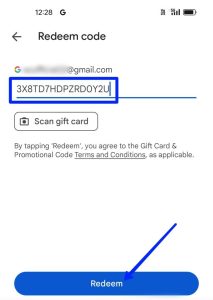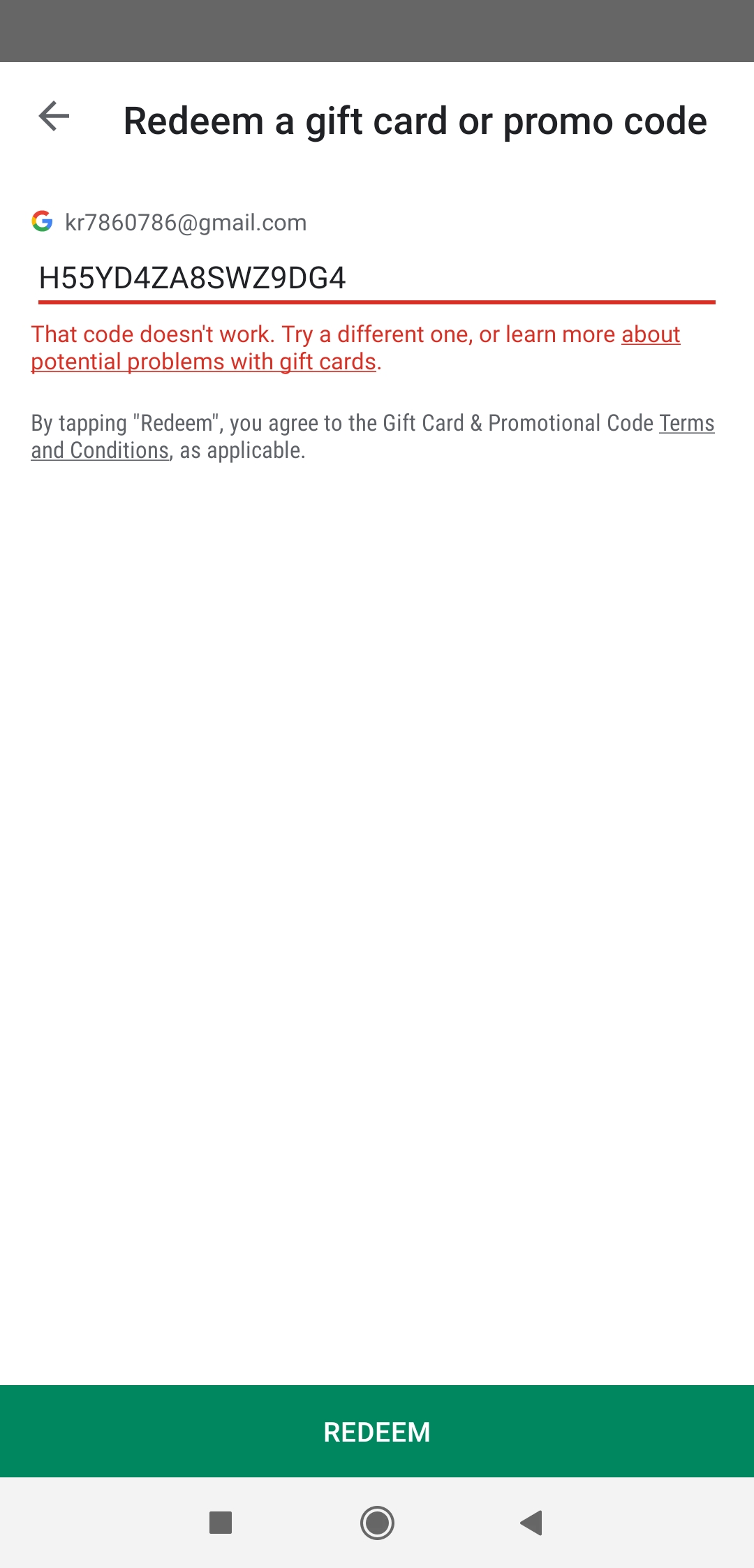
If your Google Play card doesn’t work, first check its balance and validity. Next, ensure you’re entering the code correctly without spaces.
Encountering issues with a Google Play card can be frustrating, especially when you’re eager to make a purchase or download an app. Google Play cards are popular gifts and convenient means to shop without a credit card, but they can sometimes present challenges.
From entering the code incorrectly to dealing with an expired card, the reasons behind a non-functioning Google Play card are varied. Understanding the steps to troubleshoot can save you time and get you back to enjoying your digital content swiftly. This guide aims to navigate you through the common hurdles, ensuring that your experience with Google Play remains seamless and enjoyable. Let’s dive into how you can effectively resolve issues with your Google Play card.
Introduction To Google Play Card Issues
Google Play Cards are popular for buying apps and games. Sometimes, they don’t work. This can be frustrating. Understanding why can help fix the issue quickly.
Common Reasons For Card Malfunctions
- Invalid code entry: Typing errors can cause problems.
- Card not activated: Stores must activate cards at purchase.
- Region restrictions: Cards work in specific countries only.
- Expired cards: Check the expiry date on your card.
Initial Steps Before Troubleshooting
- Check your Internet: A stable connection is needed.
- Restart your device: This can solve many issues.
- Update Google Play Store: Ensure it’s the latest version.
- Clear cache: Go to Settings > Apps > Google Play Store > Clear Cache.
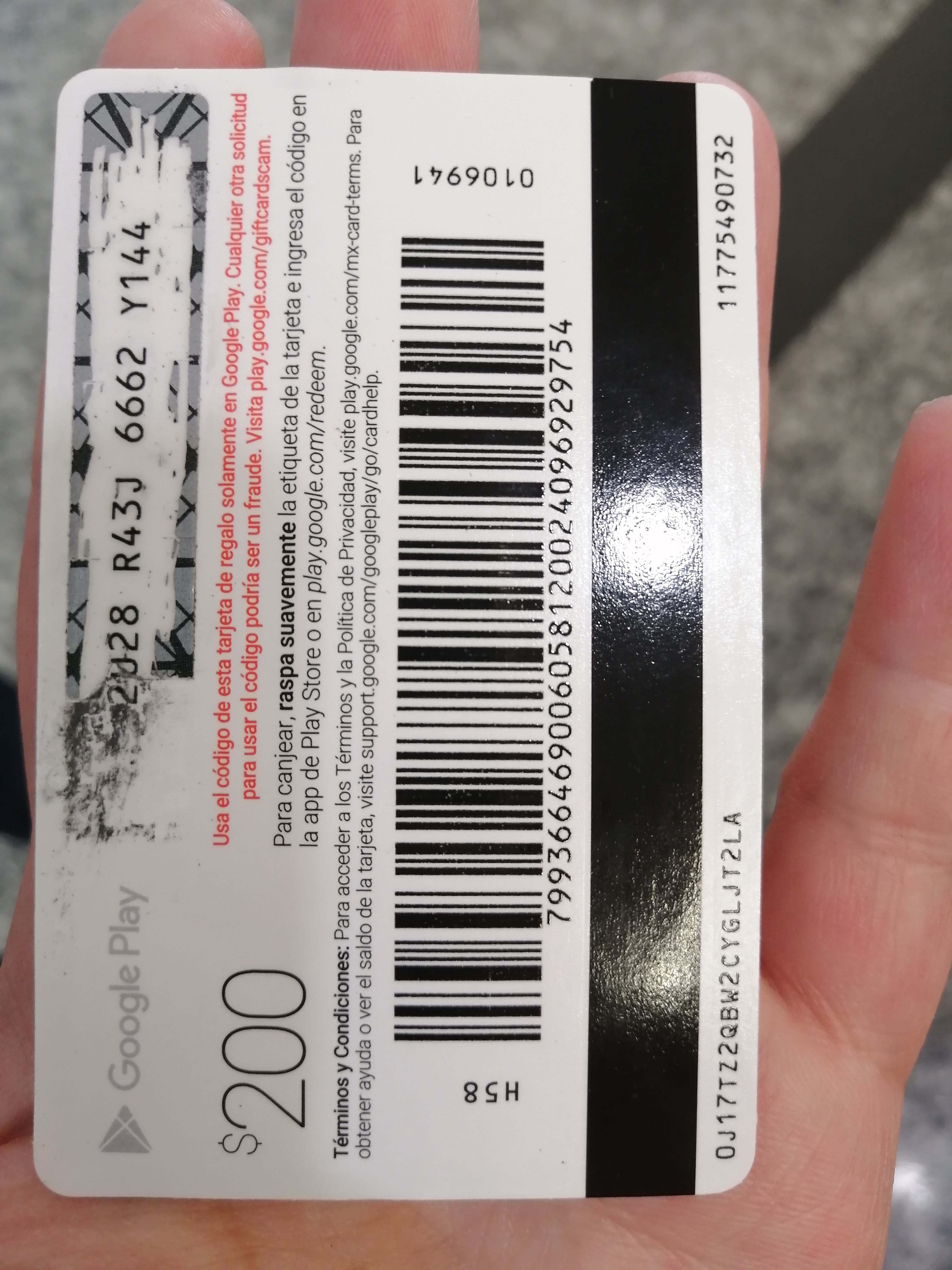
Verifying The Card’s Validity
Google Play cards are popular gifts and purchases. Sometimes, they might not work. This can be frustrating. Don’t worry. Always check a few details first.
Checking The Expiration Date
All cards have an expiration date. Find this date on the back. If it’s past, the card won’t work. Check this date carefully before you try to use it.
Ensuring The Card Is Activated
Cards must be activated at the store. If not activated, they can’t be used. The receipt often shows activation. No activation means you should return to the store.
Inspecting For Physical Damage
When a Google Play card doesn’t work, it’s time for a close look. Inspecting for physical damage is a vital first step. Cards can suffer harm that stops them from working. This section guides through spotting and dealing with a damaged card.
Visible Signs To Look For
Before using any Google Play card, always check for damage. Here are some clear signs:
- Scratches on the card’s magnetic strip or code area.
- Bent or warped corners that could mean internal damage.
- Tears or rips that might affect the code.
- Any signs of tampering, such as a removed or replaced sticker.
- Discoloration or stains that might cover the code.
Handling A Damaged Card
Found damage on your card? Here’s what to do next:
- Do not try to fix the card yourself. This can make things worse.
- Keep the card safe. Do not bend or scratch it more.
- Take a clear photo of the front and back of the card.
- Check if the code is still readable. If so, try entering it carefully.
- If the code is unreadable or the card is still unusable, reach out to Google Play support with the photos and purchase proof.
Remember, a card’s physical state can affect its use. Treat it gently to avoid issues.

Correct Input Of Card Details
Correct Input of Card Details is crucial when redeeming your Google Play card. A single mistake can prevent the card from working. It is important to enter details exactly as they appear. Let’s go through some common typing errors to avoid and understand the importance of case sensitivity and format.
Typing Errors To Avoid
Mistakes happen, but we can avoid them. Here are some common errors:
- Confusing letters with numbers (e.g., ‘B’ and ‘8’)
- Skipping characters
- Adding extra spaces
Double-check each character. Match it with your card. Ensure no mix-ups.
Case Sensitivity And Format
Google Play card codes are case sensitive. They also follow a specific format. Remember these points:
- Use uppercase letters if shown.
- Follow the format:
XXXX-XXXX-XXXX
Do not alter the format. Enter the code as displayed. Avoid errors and enjoy your content.
Internet Connection Check
Picture this: You’re ready to download your favorite app. Your Google Play Card is the key. But, it’s not working! Before you panic, let’s do an Internet Connection Check. A simple issue with your internet could be the culprit. We’ll explore some easy fixes to get you back on track.
Stable Connection Requirement
To use a Google Play Card, your internet must be reliable. A shaky connection often causes trouble. Make sure your Wi-Fi or data signal is strong. This ensures smooth transactions without interruptions.
Troubleshooting Connectivity Issues
Still facing issues? It’s time for some troubleshooting. Let’s walk through some steps:
- Restart your device. This often fixes minor glitches.
- Move closer to your Wi-Fi router for a better signal.
- Turn off your Wi-Fi and then turn it back on. Sometimes, that’s all it takes.
- Check other devices. Are they online? If not, the issue might be with your router or service provider.
- Use a different network. Sometimes switching from Wi-Fi to data, or vice versa, works.
If these steps don’t help, contact your internet service provider. There might be an outage or a service issue. Once your connection is stable, try your Google Play Card again. Success should be just a click away!
Google Play Store Cache And Data
Experiencing issues with your Google Play Card can be frustrating. Often, the problem lies within the Google Play Store’s cache and data. These are temporary files that can get corrupted or overloaded. Let’s explore how clearing these can help.
Clearing The Cache
First, let’s tackle the cache. It stores temporary data. This helps apps run faster. But sometimes, it needs a clean-up. Here’s how:
- Open your device’s Settings app.
- Tap on Apps & notifications.
- Find and select Google Play Store.
- Choose Storage & cache.
- Tap Clear cache.
This step can resolve many issues without losing any data.
Resetting Google Play Store Data
If clearing the cache doesn’t work, try resetting the data. This will return the Google Play Store to its original state. Here’s how:
- Follow the first three steps from the cache clearing process.
- Under Storage & cache, select Clear storage or Clear data.
- Confirm by tapping OK.
Remember, this will remove your settings. You’ll need to log in again.
Assessing Account-related Problems
Is your Google Play card not working? It’s frustrating! Let’s troubleshoot together. We’ll start by checking your account. This step is crucial. It ensures that the issue isn’t with your Google account itself.
Verifying Account Status
Check your Google Play account status first. A valid account is a must. Ensure your account is active and in good standing. Here’s how:
- Open Google Play Store.
- Tap on the profile icon.
- Select ‘Payments & subscriptions’.
- Look for any alerts or payment issues.
If you see an issue, follow the prompts to fix it.
Syncing Your Google Account
Syncing can solve many problems. It keeps your account information up-to-date. Here’s a simple guide:
- Go to your device’s ‘Settings’.
- Scroll down to ‘Accounts’.
- Select ‘Google’.
- Tap on your email address.
- Hit the ‘Sync now’ button.
Wait for the sync to complete. Try using your Google Play card again.
Reaching Out To Google Support
If your Google Play card isn’t working, don’t worry. Help is available. Google Support is ready to assist you. They can solve your card issues quickly. This section guides you on contacting customer service.
When To Contact Customer Service
Here are some reasons to reach out:
- Error messages when you try to redeem.
- Card balance not reflecting in your account.
- Physical card damage makes it unreadable.
- Used card or invalid code issues.
If these or other problems persist, it’s time to contact support.
Information To Prepare
Before reaching out, gather the following:
| Information | Description |
|---|---|
| Google Account Email | Your Google account’s email address. |
| Card Details | Card number, purchase date, and retailer. |
| Error Message | Any error message you received. |
| Receipt | A clear photo or scan of the purchase receipt. |
With this information, Google Support can help more effectively.
Alternative Solutions And Precautions
Did your Google Play Card hit a snag? It’s not the end of the road. There are ways to fix this and steps to stay safe next time. Let’s dive into some smart moves you can make right now.
Purchasing From Authorized Retailers
Always buy Google Play Cards from known stores. This keeps trouble at bay. Here’s what you should do:
- Check the retailer’s reputation.
- Ensure they are on Google’s approved list.
- Keep your receipt after purchase.
Protecting Cards From Unauthorized Use
Keep your card details safe. Here’s how to shield them:
- Scratch off the cover gently.
- Enter the code only in Google Play.
- Avoid sharing the code with strangers.
- Contact Google if something seems wrong.
Conclusion And Preventive Measures
Encountering issues with a Google Play card can be frustrating. Yet, quick fixes and preventive steps exist to avoid such problems.
Summarizing Quick Fixes
- Check the card’s balance.
- Ensure proper code entry.
- Verify the card’s activation.
- Contact Google support if needed.
Best Practices For Google Play Card Usage
- Purchase from reputable sellers.
- Keep the receipt until the card works.
- Scratch gently to reveal the code.
- Redeem the card soon after purchase.
Frequently Asked Questions
Why Does My Google Play Gift Card Not Work?
Your Google Play gift card might not work due to an invalid code, geographic restrictions, or it’s already been redeemed. Ensure you’ve entered the code correctly and check the card’s eligibility in your country. Contact Google Play support for unresolved issues.
What To Do If Your Gift Card Doesn’t Work?
Check the gift card’s balance online first. Ensure you’re entering the card information correctly. Contact the retailer’s customer support for assistance. They may require the card number and purchase proof. Consider reaching out to the issuer for further help if issues persist.
Why Is My Google Play Card Saying We Need More Info To Redeem Your Card?
Your Google Play card may require additional information to prevent fraud and verify the purchase. Follow the on-screen instructions or check the card’s terms.
What Do I Do If My Google Play Card Is Not Activated?
Contact the retailer where you purchased the Google Play card to activate it. Keep your receipt and the card’s details handy for assistance. If issues persist, reach out to Google Play support for further help.
Conclusion
Navigating issues with a Google Play card can be frustrating, but remember, solutions are at your fingertips. Check for common errors first, then reach out to support if needed. Keep this guide handy for quick troubleshooting. With patience and the right steps, you’ll resolve any Google Play card hiccup in no time.