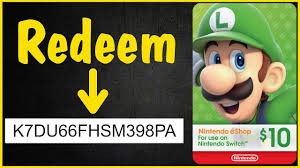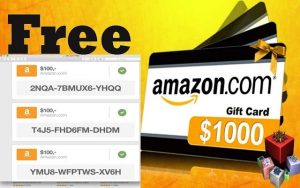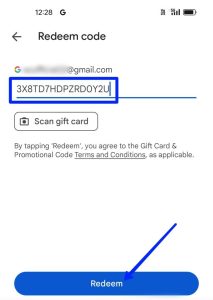To add a Nintendo gift card to your account, navigate to the Nintendo eShop and select “Enter Code.” Input the code from your gift card when prompted.
Nintendo’s gaming ecosystem offers a wide array of entertainment options, making it a favorite among gamers of all ages. Whether you’re a fan of the classic Super Mario series, the adventurous Legend of Zelda, or the competitive world of Super Smash Bros.
, Nintendo has something for everyone. Adding funds to your Nintendo account through a gift card is a quick and convenient way to access this vast library of games and content without needing a credit card. This process enhances your gaming experience by allowing you to purchase new games, downloadable content (DLC), and subscriptions directly from your console or online. Follow these simple steps to ensure your next gaming adventure is just a few clicks away.
Unwrapping The Nintendo Gift Card
Welcome to the joyful world of Nintendo, where fun never ends! Today, let’s learn about adding a Nintendo gift card to your account. A Nintendo gift card unlocks a universe of games, subscriptions, and more. Excited? Let’s dive in!
Physical Vs. Digital Cards
Physical Nintendo gift cards are tangible. You can buy them at stores. They come with a scratch-off code. Digital cards, on the other hand, are sent via email. They have a code too. Both types add funds to your Nintendo account.
- Physical cards – Available in stores, with a scratch code.
- Digital cards – Emailed to you, with a code.
Where To Purchase Nintendo Gift Cards
You can buy Nintendo gift cards at many places. Popular options include:
| Retail Stores | Online Shops |
|---|---|
| GameStop | Amazon |
| Best Buy | Nintendo eShop |
| Walmart | eBay |
Choose where to buy based on convenience. Both physical and digital cards work the same way. Ready to play? Add that gift card and enjoy!
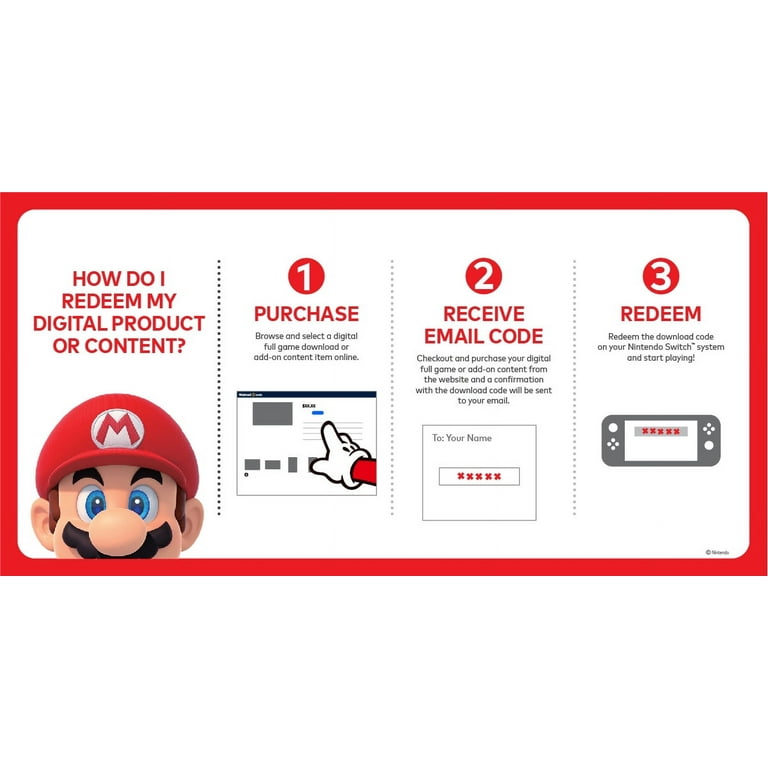
Credit: www.walmart.com
Preparing Your Nintendo Account
Preparing Your Nintendo Account is the first step before you can enjoy your favorite games with a new Nintendo Gift Card. It’s easy and quick. Let’s see how to get your account ready.
Creating A Nintendo Account
If you don’t have a Nintendo Account, don’t worry. Follow these steps:
- Go to the Nintendo website.
- Click on Create a Nintendo Account.
- Fill in your details.
- Choose your nickname.
- Verify your email.
Now, you have a Nintendo Account. Easy, right?
Signing In To Your Account
If you already have an account, you just need to sign in. Here’s how:
- Visit the Nintendo site.
- Click on Sign In.
- Enter your email and password.
- Hit Sign In.
That’s it! Your Nintendo Account is ready. You can now add your Nintendo Gift Card.
Locating The Redeem Code
Excited to use your new Nintendo gift card? First, you need the redeem code. This unique code adds the gift card’s value to your Nintendo account. Let’s find that code so you can start enjoying your favorite games!
Scratching The Card Safely
Physical Nintendo gift cards come with a covered code. You must reveal it without damaging the card. Follow these steps:
- Hold the card firmly on a flat surface.
- Use a coin to gently scratch off the silver panel.
- Avoid using sharp objects that might scratch the code itself.
Finding The Code On Digital Cards
Did you get a digital Nintendo gift card? Check your email! Retailers send the code electronically. Here is what to do:
- Open the email from the retailer.
- Look for the digital code section.
- It’s a 16-character code you’ll need for redeeming.
Redemption On Nintendo Switch
Got a Nintendo Gift Card? Exciting! Let’s redeem it on your Nintendo Switch. This guide will walk you through the steps. It’s easy and quick. Just follow along!
Accessing The Nintendo Eshop
First things first, power on your Nintendo Switch. Make sure it’s connected to the internet. From the Switch’s Home screen, look for the bright orange eShop icon. It’s like a shopping bag with the Nintendo logo. Select it and press ‘A’ to enter.
Entering The Code
Now you’re in the eShop. Scroll down to ‘Enter Code’. It’s at the bottom of the screen. Click it. Here’s the moment to grab your Nintendo Gift Card. Find the 16-digit code. It’s on the back of the card. You might need to scratch off the silver panel to see it.
- Take your time.
- Enter the code carefully.
- Double-check each character.
Press ‘OK’ when you’re done. Your funds will add up instantly. You can now buy games and more. Enjoy your Nintendo experience!
Redemption On The Web
Do you want to add a Nintendo gift card to your account? You’re in the right place. Let’s talk about how to do it on the web. It’s easy and quick!
Using Nintendo’s Official Website
First, make sure you’re on Nintendo’s official website. This is important to keep your account safe. Now, follow these steps:
- Find the Sign In button and click it.
- Enter your account details. This includes your email and password.
- Look for the Account section. It’s at the top.
- Click on Add Funds. It’s under Account.
Code Entry On The Web
Next, let’s put in your gift card code. Here’s how:
- Find a box that says Enter Code.
- Type your gift card code carefully. It’s 16 characters.
- Press OK.
That’s it! You have added funds to your Nintendo account. Now, you can buy games and more. Enjoy!
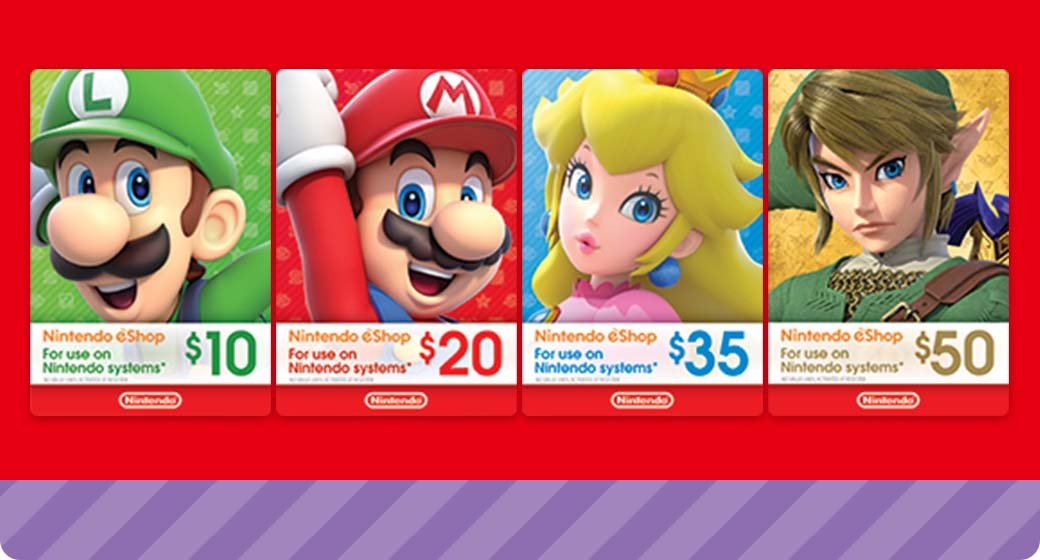
Credit: play.nintendo.com
Confirming The Balance Update
Adding a Nintendo gift card to your account is like unlocking a treasure chest of fun. But the real joy comes from knowing your digital wallet reflects the new balance. To ensure you’re ready to dive into your next gaming adventure, confirm the balance update with ease.
Checking Eshop Balance
Viewing your updated eShop balance is straightforward. Follow these simple steps:
- Select Nintendo eShop on the HOME Menu of your device.
- Tap the user icon at the top-right corner.
- Your balance appears beneath your Nintendo Account name.
If your balance increased by the gift card amount, success! You’re ready to shop.
Troubleshooting Failed Transactions
Didn’t see a balance update? Don’t worry; let’s solve it.
- Ensure correct code entry. Gift card codes are case-sensitive.
- Check Internet connection. A stable connection is crucial.
- Remember, some balances take time to update.
- Contact Nintendo Support if issues persist.
With these steps, you’ll resolve most hiccups and enjoy your gift card benefits.
Using Your Gift Card Balance
Adding a Nintendo gift card to your account unlocks fun and entertainment. Once you redeem your gift card, use the balance to get games and services. Let’s dive into how you can enjoy your Nintendo gift card.
Purchasing Games And Services
With your gift card balance ready, buying games is easy. Follow these steps:
- Navigate to the Nintendo eShop.
- Select the game or service you want.
- Choose ‘Proceed to Purchase’.
- Opt to pay using your gift card balance.
Instantly, the game adds to your library. It’s that simple!
Gift Card Limitations
Remember, gift cards do have limits. Here’s what to know:
- Gift cards are non-refundable.
- Expiration dates may apply.
- You can’t swap them for cash.
Check your balance in the eShop under ‘Account Information’.
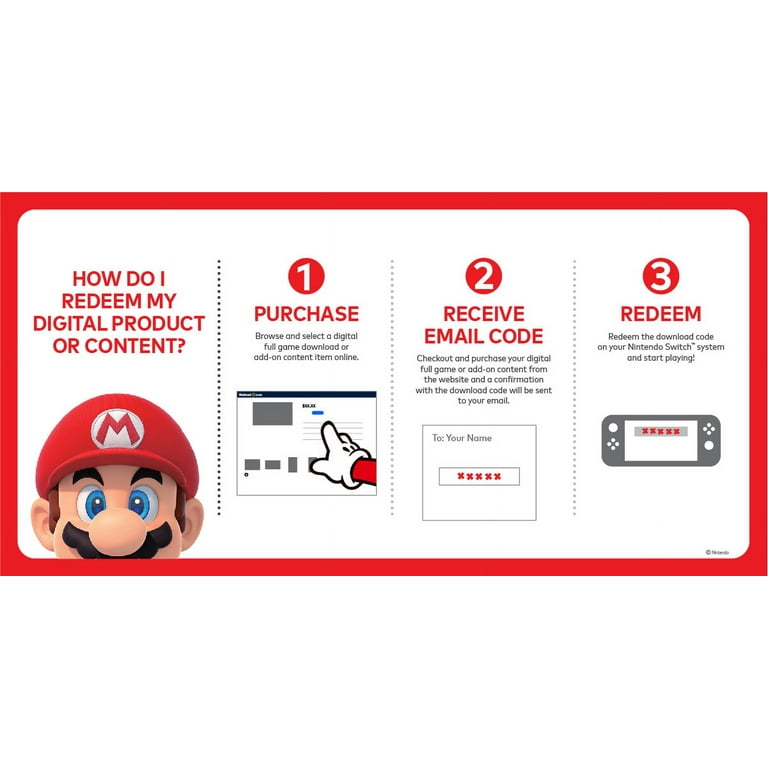
Credit: www.walmart.com
Security And Gift Card Best Practices
Gift cards are fun and easy to use. They let you buy games and more without a credit card. But keeping your gift card and account safe is important. Let’s learn how to add Nintendo gift cards safely.
Protecting Your Redeem Code
Keep your redeem code safe like a secret. Only use it on the official Nintendo website or console. Here’s how:
- Scratch off the silver panel gently.
- Enter the code quickly on your Nintendo account.
- Don’t share the code with anyone you don’t trust.
Never post your code online or in pictures. Bad people might steal it.
Avoiding Scams And Frauds
Scams can trick you and take your money or codes. Be smart and stay safe. Follow these tips:
- Buy cards from stores or official online shops only.
- Don’t click on strange emails or messages with links.
- Check for misspellings or weird addresses in emails.
If a deal seems too good, it’s probably a scam. Trust your gut and check with Nintendo if unsure.
Frequently Asked Questions
How Do I Add Funds To My Child’s Nintendo Account?
To add funds to your child’s Nintendo Account, sign in to your Nintendo Account, select “Family Group,” choose your child’s account, and follow the prompts to add funds through the linked payment method.
How To Enter Nintendo Eshop Code?
Open your Nintendo Switch, go to the eShop, and select ‘Enter Code. ‘ Type your download code and confirm to add the funds or content.
How Do I Add A Card To My Nintendo Switch?
To add a card to your Nintendo Switch, first power on your device. Then, open the back cover to find the card slot. Carefully insert your microSD card into the slot until it clicks. Finally, close the back cover. Your Nintendo Switch is now ready to use with the new card.
How Do I Redeem A Nintendo Gift Card On My Website?
To redeem a Nintendo gift card on your website, first, log into your account. Navigate to the ‘Redeem Code’ section. Enter the code from your gift card. Click ‘Submit’ to add the funds or game directly to your Nintendo account.
Enjoy your new content or balance immediately!
Conclusion
Wrapping up, adding a Nintendo gift card to your account is straightforward. Follow the steps outlined to boost your gaming experience with ease. Remember, checking your balance after redemption ensures successful credit application. Happy gaming, and enjoy your new purchases!