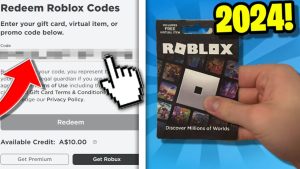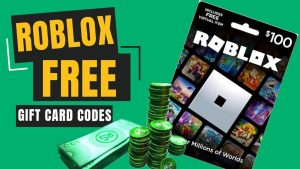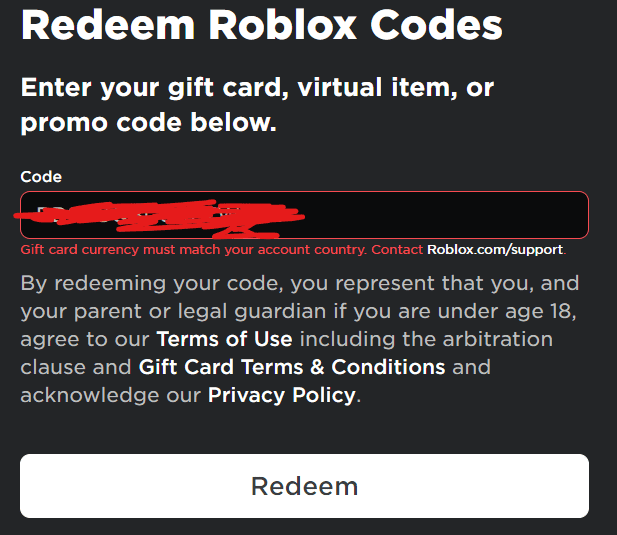
If your Roblox gift card is not working, first ensure the code is entered correctly. Next, contact Roblox support for assistance.
Experiencing issues with a Roblox gift card can be frustrating, especially when you’re eager to dive into new games or purchase in-game items. Roblox, a global platform that brings millions of people together through play, offers gift cards as a popular way to buy Robux or a Premium subscription.
These cards are available at various retail stores and online, making them an accessible option for users worldwide. Yet, encountering problems when trying to redeem them can put a damper on the excitement. Understanding the right steps to take can swiftly turn the situation around, ensuring you get back to enjoying your gaming experience. Ensuring the code’s accuracy and reaching out to the support team are crucial first steps in resolving any issues with your Roblox gift card.
Introduction To Roblox Gift Card Issues
Roblox Gift Cards are a popular way to add credit to your Roblox account. They offer a convenient method to purchase in-game items or upgrade your membership. But sometimes, users face issues when their gift cards do not work as expected. This can cause frustration, especially if you’re eager to jump back into your favorite Roblox game.
Common Reasons For Activation Problems
Several factors could prevent your Roblox Gift Card from working correctly. These may include:
- Typing Errors: Incorrectly entering the code.
- Already Redeemed: The card may have been used.
- Activation Delay: The card hasn’t been activated yet.
- Network Issues: Poor internet connection can disrupt the process.
- Regional Restrictions: Cards not valid in certain regions.
Initial Troubleshooting Steps
Before contacting support, take these steps:
- Check the Code: Ensure the code is entered correctly.
- Wait: Sometimes, there’s a delay in activation.
- Internet Connection: Verify your network’s stability.
- Roblox Server Status: Check if Roblox servers are up.
If these steps do not resolve the issue, further assistance from Roblox support may be necessary.
Verifying The Gift Card Details
Did your Roblox gift card not work? Don’t worry! First, let’s verify the gift card details. Checking these details can often fix the issue. We will look at how to correctly input the code and check its expiration and validity.
Correct Input Of The Code
Typing the code correctly is very important. Here are steps to ensure accuracy:
- Check for spaces – Make sure there are no spaces before, in, or after the code.
- Look for similar characters – Sometimes, letters and numbers look alike. For example, ‘O’ and ‘0’, ‘I’ and ‘1’. Be careful.
- Use the right case – If the code has uppercase letters, type them in uppercase.
Expiration And Validity Checks
Gift cards have expiration dates and validity conditions. Here’s how to check them:
| Check | Action |
|---|---|
| Expiration Date | Find it on the card or receipt. |
| Validity | Make sure the card is for the right region. |
Remember, some cards are only for certain areas. Use a card that matches your account’s region.
Internet Connection Troubles
Is your Roblox gift card giving you headaches? Sometimes the issue isn’t with the card itself, but rather with your internet connection. A stable network is crucial when redeeming your gift card. Let’s troubleshoot and get you back to gaming.
Assessing Your Network Stability
Check your internet speed first. Slow speeds can cause redemption problems. Use online speed tests for this. Look for consistent speeds. Inconsistent connections lead to gift card errors.
Next, examine your wireless signal strength. Weak signals disrupt communication with Roblox servers. Move closer to your router or eliminate obstacles blocking the signal.
Solving Connectivity Issues
Let’s fix those pesky internet woes. Begin with the simplest step: restart your router. This can clear up minor glitches affecting your connection.
- Turn off your router.
- Wait for 30 seconds.
- Turn it back on and check your connection.
If that doesn’t work, reset your network settings. This will refresh your connection to your service provider.
- Go to your device settings.
- Find the network or internet options.
- Select ‘Reset Network Settings’ or similar.
Still stuck? Contact your ISP. They can check for outages or deeper issues with your service. With a stable connection, you’ll be ready to enjoy your Roblox gift card.
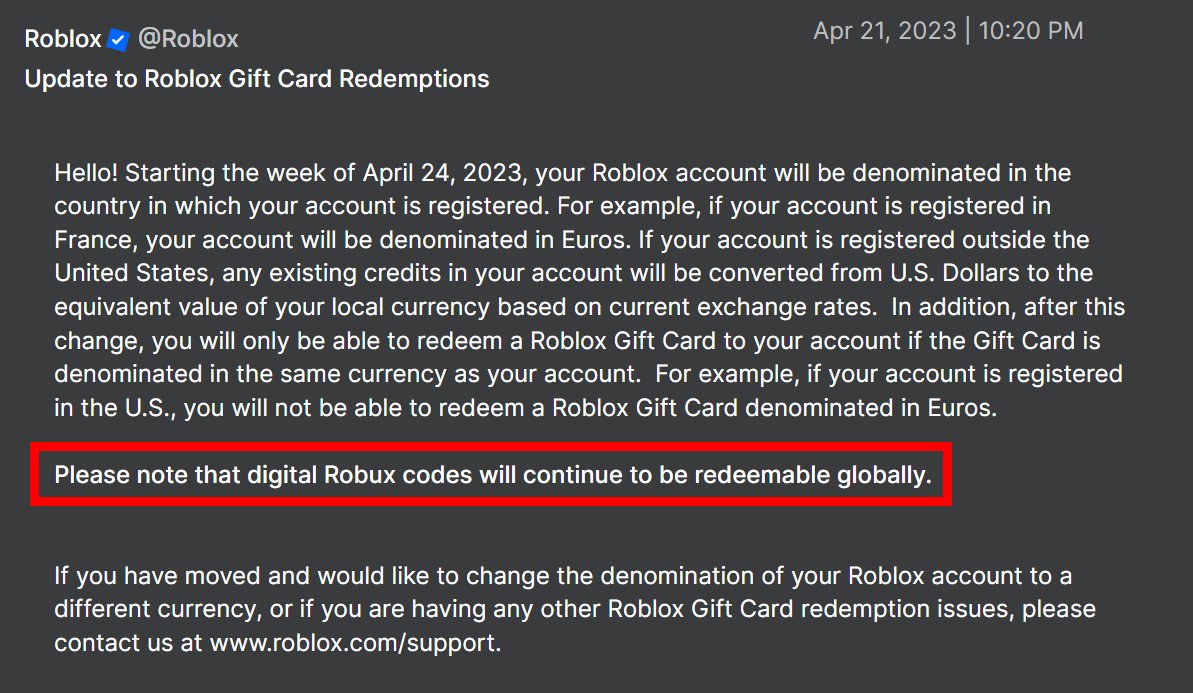
Credit: devforum.roblox.com
Roblox Server Status
Is your Roblox gift card not working? Before you worry, check the Roblox server status. Sometimes, the issue might not be with your card, but with Roblox servers themselves. If Roblox is down, gift cards might not redeem correctly. Let’s find out how to check the current server status.
Checking For Official Announcements
Roblox often posts official updates. Look for them on their social media pages or their website. These announcements give you a clear picture of any ongoing issues. They also tell you when to expect a fix. Keep an eye out for any news regarding downtime or maintenance that could affect gift card redemption.
Where To Find Server Updates
You can find real-time server updates in a few places:
- Roblox Status Page: This page shows live server status. It includes all Roblox services.
- Twitter: Roblox’s Twitter account updates followers on service status.
- Down Detector: This site tracks outages reported by users. It can give you an idea if others are experiencing similar issues.
Remember, if Roblox servers are down, wait until they are up again. Then, try your gift card. Patience often solves this problem!
Account-related Concerns
Account-Related Concerns can cause trouble with your Roblox gift card. Let’s solve these problems together. Understanding the cause helps fix the issue quickly. We’ll explore gift card redemption limitations and how to verify your account’s region and restrictions. These steps can get your gaming adventure back on track.
Gift Card Redemption Limitations
Roblox gift cards have rules. Knowing these helps avoid surprises. Here’s what to check:
- One card at a time: Roblox only lets you use one card per try.
- Check the card’s value: Make sure the card has enough for what you want.
- Watch for expiry: Cards can expire, so use them before they do.
Remember, following these steps ensures smooth gift card use.
Verifying Account Region And Restrictions
Your account’s region affects gift card use. Here’s how to check and fix:
- Go to your Roblox settings.
- Find the Country section.
- Make sure it matches where you bought the card.
If it doesn’t match, Roblox might not accept your card. Updating your region can help. Remember, some regions have extra rules. Check these on the Roblox website.

Credit: m.youtube.com
Contacting Customer Support
Encountering issues with a Roblox gift card can be frustrating. The thrill of unlocking new in-game items or Robux comes to a halt. But don’t worry. Contacting Customer Support is a solid step to resolve this issue. They can help troubleshoot and restore the excitement of your gaming experience. Let’s walk through how to prepare your inquiry to Customer Support effectively.
Preparing Your Inquiry
Before reaching out to Roblox Customer Support, gather all necessary information. This preparation ensures a smooth and quick resolution. Write down any error messages you received. Note the time and date when the problem occurred. Ensure you have the gift card details handy, including the card number.
What Information To Provide
When you contact Customer Support, be ready with specific information. This includes:
- Gift Card Code: The 16-digit number on the back of the card.
- Purchase Receipt: Proof of the gift card purchase.
- Error Details: Exact error message or issue faced.
- User ID: Your Roblox account name.
Providing this information upfront will help the support team assist you faster. Remember, being clear and concise in your communication is key.
Alternative Solutions
Gift cards not working can be frustrating. Alternative solutions may fix the issue. Let’s explore these fixes.
Using Different Devices Or Browsers
Trying another device or browser helps. Sometimes, specific tech glitches affect only one. Here’s what you can do:
- Switch to a different computer or phone.
- Open Roblox on another web browser.
- Ensure the browser is up-to-date.
Clearing Cache And Cookies
Clearing your browser’s cache and cookies often solves many issues. Follow these steps:
- Go to your browser’s settings.
- Find the ‘Privacy’ section.
- Click on ‘Clear browsing data’.
- Select ‘Cookies and other site data’ and ‘Cached images and files’.
- Hit ‘Clear data’.
Preventing Future Gift Card Problems
Preventing future gift card problems ensures a smooth experience on Roblox. Let’s explore how to redeem gift cards correctly and stay updated.
Best Practices For Redemption
To avoid issues with Roblox gift cards, follow these steps:
- Check the code carefully before entering.
- Use the official Roblox website for redemption.
- Enter the code without spaces or dashes.
- Ensure your internet connection is stable.
Take note of the card’s expiration date if any. Redeem it before this date.
Staying Informed On Updates
Roblox often updates its platform. To prevent gift card issues:
- Follow Roblox on social media for announcements.
- Sign up for the Roblox newsletter.
- Check the Roblox blog for updates.
Keeping informed helps you stay ahead of any changes that might affect gift card redemption.

Credit: www.partitionwizard.com
Frequently Asked Questions
What Do I Do If My Roblox Gift Card Doesn’t Work?
Check the card’s code for errors and try re-entering it. Ensure the card is activated. Contact Roblox Support for assistance if issues persist. Keep the card until the problem resolves.
Why Is My Card Not Working On Roblox?
Your card may not work on Roblox due to incorrect details, insufficient funds, expired card, or bank restrictions. Contact your bank or try a different payment method.
What To Do If Roblox Gift Card Code Is Damaged?
Contact Roblox support immediately if your gift card code is damaged. Provide them with the purchase receipt and any visible code numbers. They will assist in resolving the issue. Always keep your purchase receipts for such situations.
Why Is My Roblox Gift Card Saying Invalid Code?
Your Roblox gift card may show “invalid code” due to incorrect entry, an already used code, or it might be expired. Double-check your code’s accuracy, ensure it hasn’t been redeemed previously, and verify its validity period. If issues persist, contact Roblox support for assistance.
Conclusion
Navigating Roblox gift card issues can be frustrating. By following the steps outlined, you’ll likely resolve any problems swiftly. Remember to check the card’s balance, ensure proper activation, and contact support if needed. Keep enjoying your gaming experience, and rest assured that help is available for any hiccups along the way.